But for now, it's a little different than a PC use with the Silhouette.
I promised some help to you fellow Mac lovers. So, here we go:
**NOTE: For now, in order to use your Silhouette with a Mac, you have to use it with a plug-in through Adobe Illustrator.
1. Get your Silhouette hooked up.
a. take the tape off of the inside, on outside, etc.
b. put the tip on the blade (see instruction guide on that.)
c. plug in the USB connection.
d. install this link for the Adobe Illustrator free plug in. It's called CM2 Craft Robo V1. 1.6_Mac.
2. Get your paper ready. (vellum, cardstock, vinyl, etc.)
a. take the middle protector page off the middle of the cutting mat so the tacky part is showing.
b. stick your paper on the left side corner guidelines. make sure there are no bubbles, etc.
3. Put in machine.
a. Push power button. It'll say: load w/ carrier
b. line it up on the left guidelines & hit ENTER. it will feed it in.
4. Open up Illustrator to cut out fonts or dingbats.
a. Open up a new file by going to: FILE>NEW & select an 8x5 x 11 canvas.

b. Select your Type Tool. ('T') And type in your dingbat image or letters. You can adjust the size by just changing the Point Size.
Here, I've used a 300 pt. House of 3 Dingbat font. If you aren't familiar with Dingbat fonts, it's super easy. Each letter is associated with an image rather than a letter.
So, with our House of 3 Dingbat font, The bird is 'a', flourish is 'f', swirl is 'h', flower is 'i' & fabulous is 'T'.
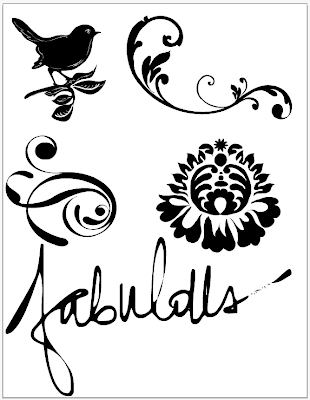 The great thing about this is: you just type in each letter & move it around to make it so your 8.5x11 canvas has these fab designs to cut. (this is quick. but you can even go in & do smaller ones to fill up all the space so you don't waste any paper, vinyl, etc.)
The great thing about this is: you just type in each letter & move it around to make it so your 8.5x11 canvas has these fab designs to cut. (this is quick. but you can even go in & do smaller ones to fill up all the space so you don't waste any paper, vinyl, etc.)c. Go to: FILE>CUTTING MASTER 2> CUT/PLOT
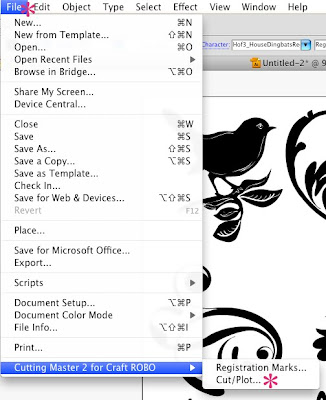
This window will pop up & you'll see the design.
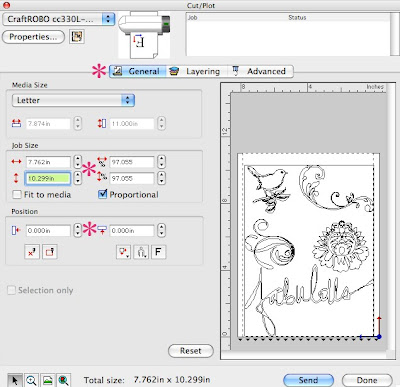 This is where you will select the General settings. See the Job Size? This is where you control the size...you can adjust the arrows up & down & see the preview in the image.
This is where you will select the General settings. See the Job Size? This is where you control the size...you can adjust the arrows up & down & see the preview in the image.Also, note the 'Position'. The is where you can actually position the images on the cutting space. Love this!
d. Now, for adjusting the paper & cutting. Go to Layering.
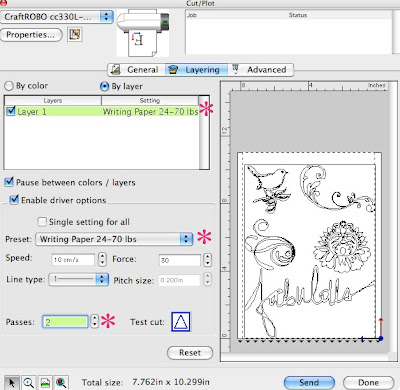 You'll notice this is where you can select the medium you are cutting on. This will take some getting used to...finding what setting is best for what medium. Trust me..I've gone through a lot of paper, so just experiment & have fun!
You'll notice this is where you can select the medium you are cutting on. This will take some getting used to...finding what setting is best for what medium. Trust me..I've gone through a lot of paper, so just experiment & have fun!One tip Kerri gave us: She always selects 2 passes. This means it cuts twice & it works like a dream!
e. hit SEND. & it will cut it.
so....hope this helps all my Mac friends! For now, the Online store can't be accessed through our lovely Macs, either...but with all of the FAB House of 3 art in the Dingbat fonts...you've got a TON of images to work with!
If you have Illo, and Silhouette, and Mac & are still frustrated...I'm here to help. We Mac*ies gotta stick togethah. *wink*
I had TONS of people ask me at CHA if I really use it & love it THAT much....the answer is YES.
I do.
I don't talk about products I don't use & love myself. end of story.
I believe in this product. I use it. I create with it.
I love it!
Let's get creating...show me the fab stuff you have done with it...are doing with it & want to do with it! let's share...
& speaking of sharing...be watching our blogs in the House this week...we are gearing up for Valentines AND, as we mentioned in the Live Webshow last night....Feb. 1st marks our 1 Year Birthday...you can only imagine that we will be throwing a PARTAY!
woohoo!

Thanks for this Rhonna!!! I gotta try it soon! You're right, we Mac-ies gotta stick together! :)
ReplyDeleteCan this be done on a PC? I have Windows 7 (the "My Library" won't work on Windows 7)and had to install setup a virtual PC with Windows XP on it, but it's a pain! It would be nice if I could by pass the virtual PC.
ReplyDeleteAnother question. From Illustrator can you access images you've already purchased from the store? IF so how?
ReplyDeleteThank you, Thank you! This is just what I was looking for! Do you know if Silhouette will be making the program available for Mac users soon? My rainbow of vinyl arrived today...can't wait to try it out!!
ReplyDeleteCathy, you aint' a kiddin! :)
ReplyDeleteMye: I don't know the answers, but will try to find out & let you know!
Jill, I'm told by Silhouette that it is #1 priority & they are working hard to get it done asap! You KNOW I'll let you know as soon as I know! *wink*
and...you will LOVE the vinyl!
wow- i love that YOU figured all this out. wonder woman. :)
ReplyDeleteOMGosh Rhonna, thank you so much for this post. I was given a gorgeous new iMac for Christmas and when I found out my Silhouette software wasn't compatible, I was devastated. I'll be anxiously waiting for that Mac/Silhouette software announcement.
ReplyDeletethanks Rhonna!
ReplyDeleteThanks for the tutorial. Everything is working great on my Mac. I finished up a valentine banner today with the help of my silhouette! You can take a look at it here:
ReplyDeletehttp://lisaandrews.blogspot.com/2010/01/valentine-banner.html
Thanks for all of your inspiration!
Help!!! I've figured out how to cut pretty much anything, and I have a bit of Illustrator knowledge, but I'm having a problem when I draw my own shapes, and when I LiveTrace some jpegs, that the Silhouette won't cut the shapes, they show up gray in the cut/plot screen. For example, I just drew a heart with the pen tool and drew a circle, and it won't cut either, am I missing something?
ReplyDeleteBelow is a great resource too!
http://www.youtube.com/user/cuttingplotter#p/u/13/LNtKIZgBuBQ
I found this on youtube, it's for CraftRobo, but since it's basically the same machine and it is the same software, it's a great selection of video tutorials.
I dont' have a Silhouette yet and I've been holding off since I do have a Mac. But I'm dying to get on the Silhouette bandwagon. I love that you have given us some hope, but once the 2 machines are compatible is it going to change they way we buy, store, cut etc. I guess what I'm asking is should I just wait to get the Silhouette (I've gotta save money anyway) until then. I have confidence in my learning ability but really don't want to learn twice.
ReplyDeleteSo it won't work with Adobe Photoshop? Only Illustrator? Bummer.
ReplyDeleteYeah! Thanks for doing this! I have a Silhouette but have yet to fire it up with my Mac. Now I have no excuse.
ReplyDeleteRhonna,
ReplyDeletehey there, trying to follow your instructions. Got a silhouette but finding it very Mac unfriendly. Got the software installed or so I think, but cannot find cutting Master 2 listed under "file" . Any suggestions.
hi anonymous! :)
ReplyDeleteask me over at
http://www.formspring.me/RhonnaFarrer
i'll be answering questions on Tuesdays! :)
r
I'm really excited to get my silhouette going, but I'm having problems getting the plugin to install. Did it ever freeze up and start searching an external drive when you were installing it?
ReplyDeleteDo you have snow leopard?
I spent 6 hours trying to find out why CraftRobo wasn't an option under Illustrator>File.
ReplyDeleteI finally found the answer! It's not compatible with Illustrator CS5. What I had to do was download a trial version of Illustrator CS4, then search for a folder called CutPlot 430 and drag that into the CS5's plug-in's folder and it worked!
Any word on the new Mac compatible software? I have heard about it but can't seem to find it on the silhouette site.
ReplyDeleteOkay, so seriously, you have saved my sanity!!...and my Silhouette that was about to get a big toss out the window! I'm so glad I found this tutorial of yours. You're an absolute gem! My Mac and Silhouette now love each other!! x
ReplyDeletehi there, thanks so much for this tut!
ReplyDeleteDo you have any tips for removing large silhouettes from the cutting mat? I am finding that my cardstock (80lb) gets dents/creases in it as I pull it off.
Thanks!